Setup Kubernetes
In this lab you will use IBM Kubernetes Services and IBM Container Registry to deploy your first container image on Kubernetes running in the IBM Cloud
Create a cluster
In this first step, we’ll create a Kubernetes cluster, which will be used to run your containers.
- Open the browser and enter the IBM Cloud Console UI
- Navigate to the Catalog and search for
Kubernetes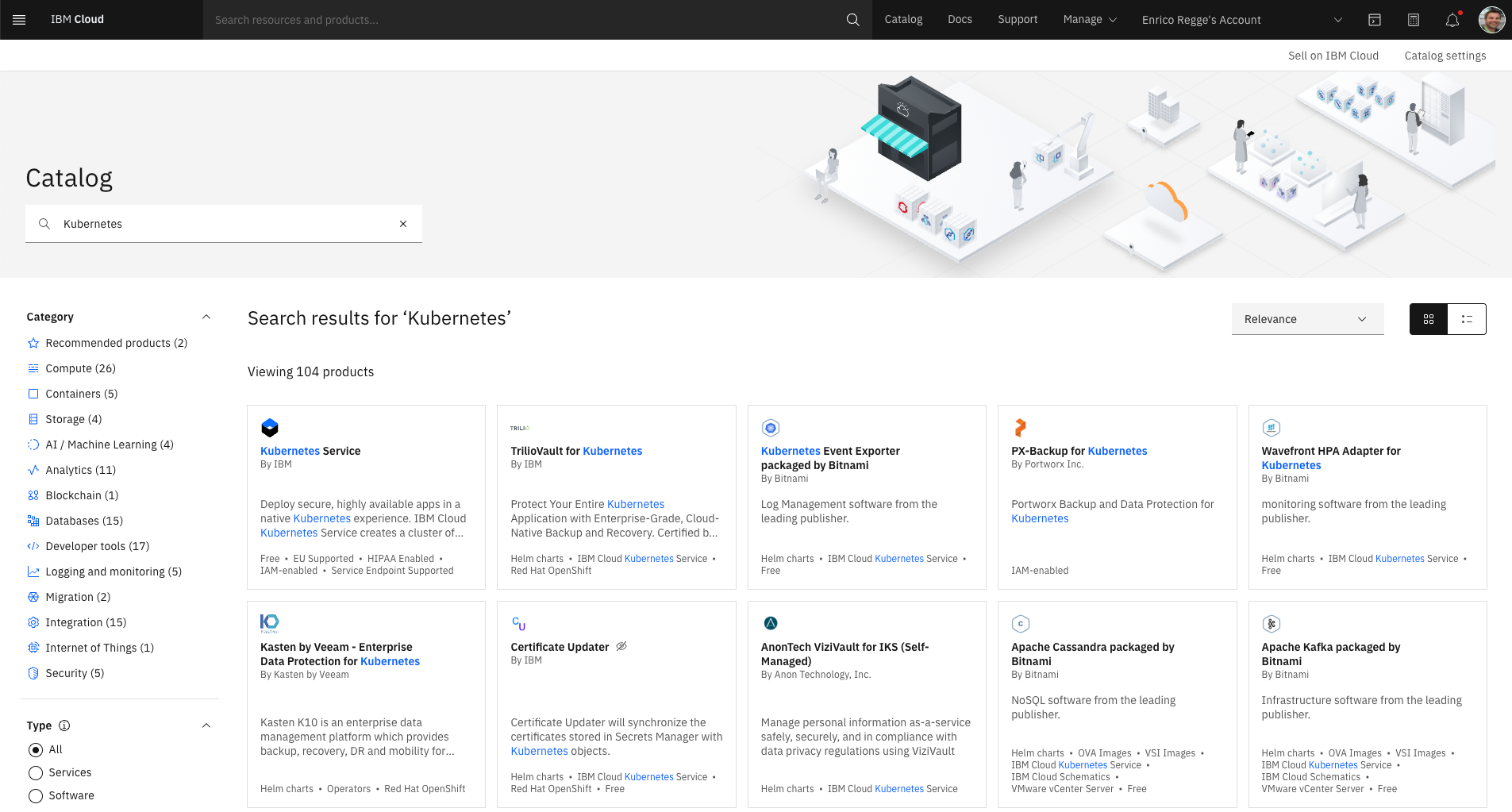
- Click on the
Kubernetes Services Tileand create a new cluster by selecting the pricing planFree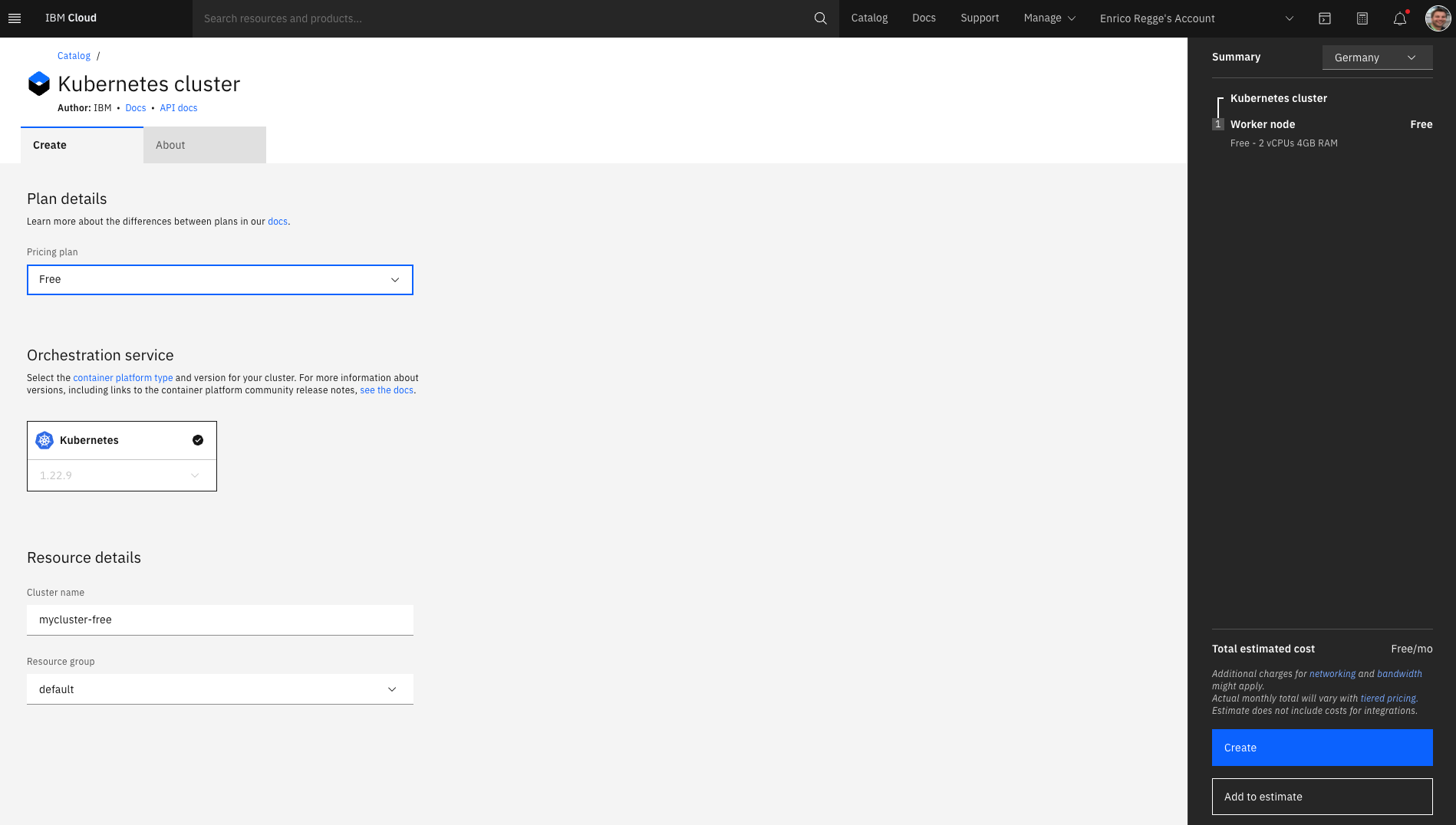
- The cluster creation will take some time (~15 minutes)
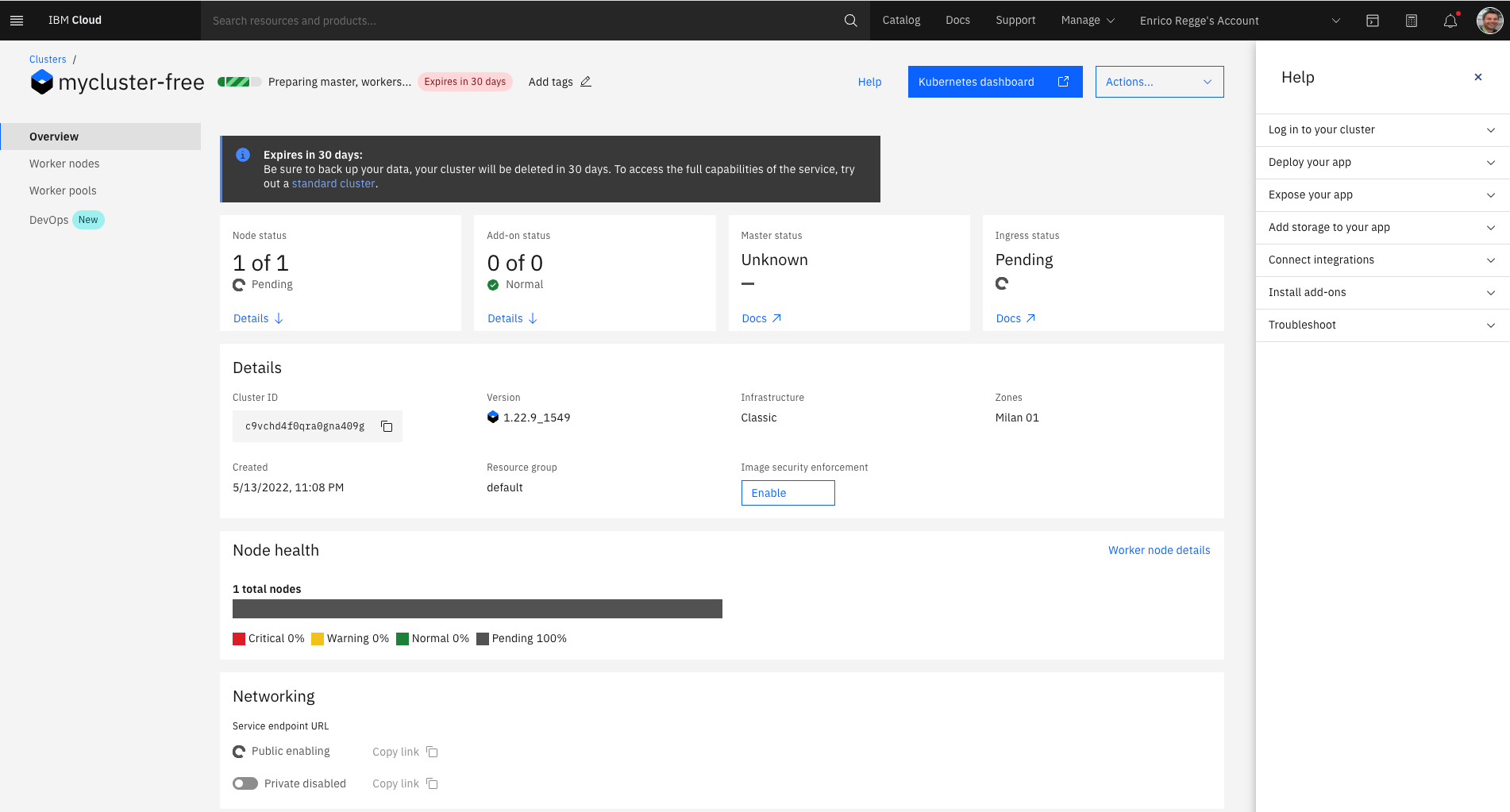
- Once the cluster reached the state
Normal, it is ready to run your application
Invite your team mates to your account
-
Invite you team mate(s) into your IBM Cloud organization
In order to enable your co-workers to work on components (clusters, toolchains, apps, …) in your organization, you need to invite her to collaborate. Please perform the steps in “Inviting Users”. To complete the invitation, you should assign access to all “Identity and Access enabled services” and give this user platform “Administrator” and servce “Manager” access.
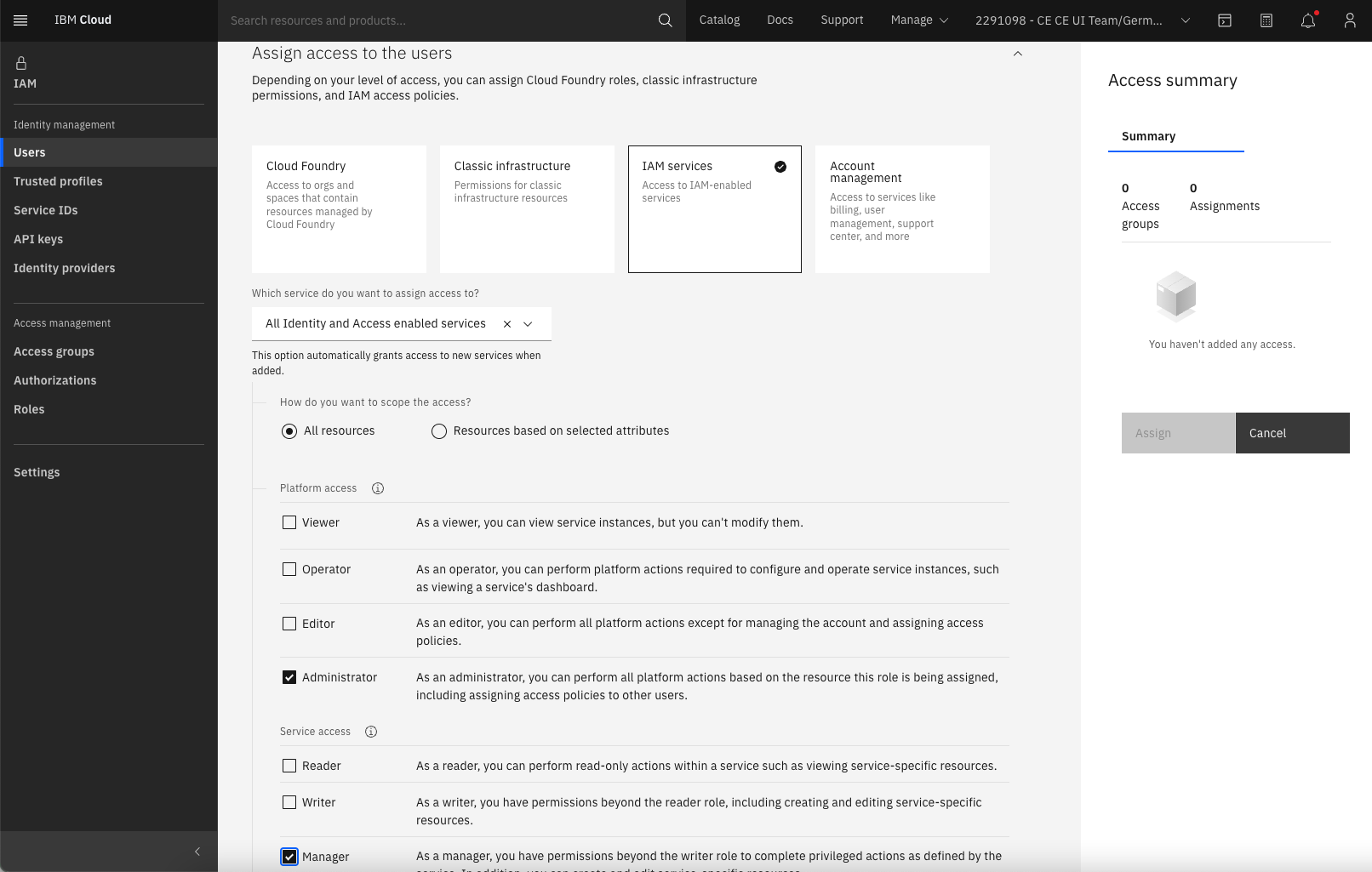
-
Once invited, the invited person needs to switch the account in the account switcher to be able to see the other persons apps:
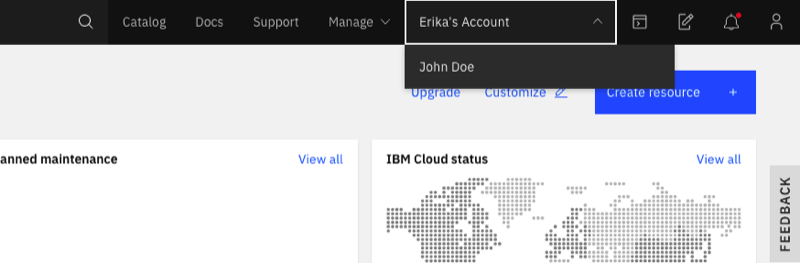
References
- Getting started with IBM Cloud Kubernetes Service
- About IBM Cloud Container Registry
- Managing image security with Vulnerability Advisor