Add databases
In this lab you will connect two types of databases to your service.
Connect to your cluster via the command line
- Utilize the IBM Cloud CLI to login to your account
ibmcloud login -
Install the Kubernetes command-line plugin
ibmcloud plugin install container-service - List all available Kubernetes clusters
ibmcloud cs clusters - Export the Kubernetes config to your local environment
ibmcloud cs cluster config --cluster <your-clusters-name>
Deploy a MongoDB database into your cluster
Mongo DB will be deployed as a local installation in your cluster.
- Clone the install script project
>git clone https://github.com/thomassuedbroecker/mongodb-container-kubernetes.git >cd mongodb-container-kubernetes -
Edit the file
setup-mongo-db-and-ui.shand change the CLUSTER_NAME variable in line 2 to the name of your clusterCLUSTER_NAME=<your clustername> -
Run the install script
./setup-mongo-db-and-ui.sh - Note down the database endpoints returned by the script
Link to the mongo db: http://<ip-address>:<port> Link to the mongo db WebUI: http://<ip-address>:<port> -
Check that both links contain a valid ip-address.
- Check that mogo db has started correctly
kubectl -n mongo-db get pods NAME READY STATUS RESTARTS AGE mongo-database-5bb5b56864-hsbg2 1/1 Running 0 9m19s mongo-express-768bbf7b5d-x8csd 1/1 Running 2 (7m54s ago) 9m13sBoth pods should be in
Runningstatus. - Create a new yaml file called “mongodb-creds.yaml”
apiVersion: v1 kind: Secret metadata: name: mongodb-credentials namespace: default stringData: URL: "<'Link to the Mongo DB' from above without the trailing '/'>" type: Opaque - Utilize kubectl to create the secret
kubectl apply -f mongodb-creds.yaml
secret/mongodb-credentials created
Deploy a Redis service instance
- Create a local file called “redis-conf.yaml” and put the following content into the file:
apiVersion: v1 kind: ConfigMap metadata: name: redis-config data: redis-config: | maxmemory 2mb maxmemory-policy allkeys-lru - Create the ConfigMap in your cluster
kubectl apply -f redis-conf.yaml - Create a local file called “redis-deploy.yaml” and put the following content into the file
apiVersion: v1
kind: Service
metadata:
name: redis
spec:
ports:
- port: 6379
selector:
app: redis
type: NodePort
---
apiVersion: apps/v1
kind: Deployment
metadata:
name: redis
spec:
selector:
matchLabels:
app: redis
strategy:
type: Recreate
template:
metadata:
labels:
app: redis
spec:
containers:
- name: redis
image: redis:5.0.4
command:
- redis-server
- "/redis-master/redis.conf"
env:
- name: MASTER
value: "true"
ports:
- containerPort: 6379
resources:
limits:
cpu: "0.1"
volumeMounts:
- mountPath: /redis-master-data
name: data
- mountPath: /redis-master
name: config
volumes:
- name: data
emptyDir: {}
- name: config
configMap:
name: redis-config
items:
- key: redis-config
path: redis.conf
- Create the redis instance in your cluster
kubectl apply -f redis-deploy.yaml - Check whether the redis pod starts properly
kubectl get pod - Enter the created pod using “kubectl exec”
kubectl exec -it redis -- redis-cli - Use the PING command to check whether the redis instance works as expected. (If the server communicates with the console, it returns PONG as the answer)
PING - Obtain the IP address of your redis service
kubectl get svc redis - Obtain the port of your redis service
kubectl get svc redis --output 'jsonpath={.spec.ports[*].nodePort}' - Create a new yaml file called “redis-creds.yaml”
apiVersion: v1 kind: Secret metadata: name: redis-credentials namespace: default stringData: HOST: "<cluster-ip-address>" PORT: "<port>" type: Opaque - Utilize kubectl to create the secret
kubectl apply -f redis-creds.yaml
secret/redis-credentials created
Reference the credentials in the deployment
- In the deploy stage of your CI/CD pipeline you’ll find the deploy script, which is executed on each run. In order to adjust the deployed kubernetes container to your need, you’ll need to adjust the script.
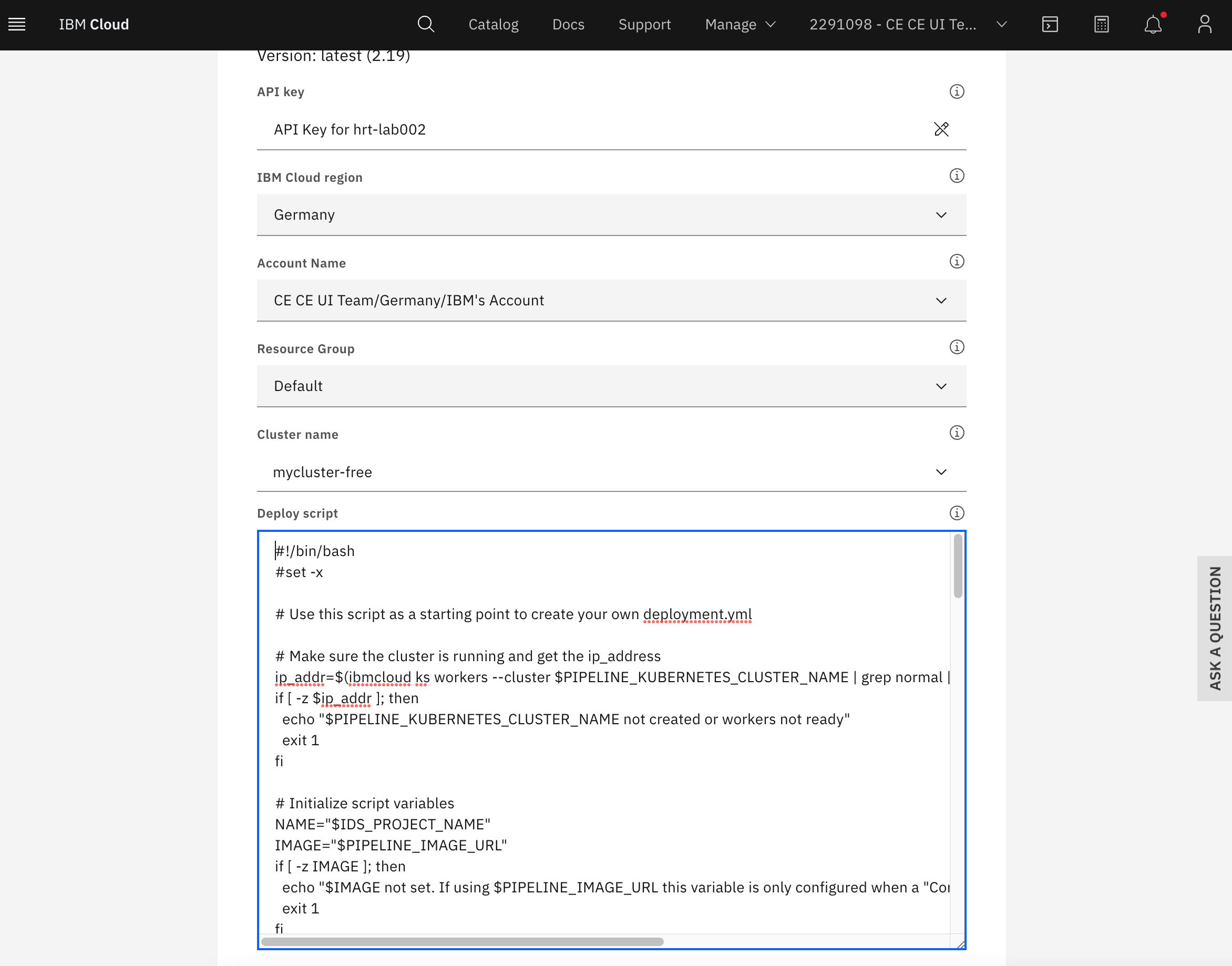
- Edit the
spec.template.spec.containerssection of the deployment yaml definition and add three environment variables in a newenvsection as shown below. The three environment variables reference the values from the secrets created above.
DEPLOYMENT=$(cat <<EOF''
apiVersion: apps/v1
kind: Deployment
metadata:
name: $NAME
spec:
replicas: 1
selector:
matchLabels:
app: $NAME
template:
metadata:
labels:
app: $NAME
spec:
containers:
- name: $NAME
image: $IMAGE
imagePullPolicy: IfNotPresent
ports:
- containerPort: $PORT
env:
- name: REDIS_HOST
valueFrom:
secretKeyRef:
name: redis-credentials
key: HOST
optional: false
- name: REDIS_PORT
valueFrom:
secretKeyRef:
name: redis-credentials
key: PORT
optional: false
- name: MONGODB_URL
valueFrom:
secretKeyRef:
name: mongodb-credentials
key: URL
optional: false
---
apiVersion: v1
kind: Service
metadata:
name: $NAME
labels:
app: $NAME
spec:
type: NodePort
ports:
- port: $PORT
selector:
app: $NAME
EOF
)